|
Configuring M S Outlook 2010 with POP and SMTP
for Exchange 2010 To receive emails in the
existing Outlook 2010 profile:
Go to Start --> Control Panel -->
Mail --> select ‘Email accounts’

Select your Profile and Click ‘Change’:

In the field for Password give your INTERNET
Password and click ’More Settings’:
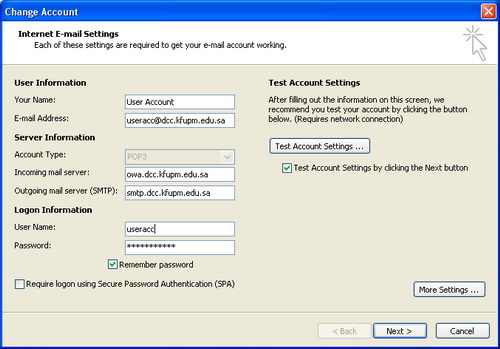
Then select ‘Outgoing server’ tab and
select settings as below:

Please select the ‘Advanced’ Tab and then
select [Auto] for encrypted connection in the
‘Outgoing server (SMTP)’ option:

After making these settings select ‘Finish’
and restart the outlook 2010. A prompt will
appear for certificate warning; please select
‘YES’ when prompted to accept the certificate.
|

